Screen Shots
I first triggered this purely by accident and later discovered how to do this properly. Slightly different to its predecessor, in order to take screenshots on your Galaxy S2, press down the big central button and whilst holding it press the power button. Simple as that! You'll hear a camera click and the screen will give you a little digital wink and the image will save in your gallery. Handy when you want to upload a screenshot online... or save a high score/crazy move on one of those super-addictive games!
Brightness Bar
Another little hidden away secret is the touch control of the screen brightness. On any default screen just tap where the notification bar is (as if you're bringing the notification bar down.) Instead of bringing it down, just touch and hold for a second, you can then move your finger/thumb left or right to alter the brightness. Very handy when switching through different Apps that require different levels of brightness or for quickly turning the brightness up or down. Very handy little find.
 |
| Now there's a bright idea! |
Another new feature I discovered by accident again is the "pinch-to-zoom-out-to-window-screen" feature. That's quite a mouthful I guess! Essentially when you're using the (stock) internet browser, you can zoom out by using two fingers on the screen and then moving them in opposing directions (the opposite of pinch-to-zoom.) Keep on zooming out and it will take you to the screen where you can easily switch windows/close windows/open new windows. A pretty neat feature that makes browsing that bit more easy!
Save Battery!
This is probably the most important Tip I have to share. As a long term Android user for many years the lack of battery power has been my biggest issue with the new generation of smart phones. I am a "heavy user" but still need my phone to last me the working day. After playing with many different "battery" applications and trying many different strategies I have come to realise the following three interventions can help lengthen your battery life by 40-50%
- REDUCE screen usage AND use the LOWEST brightness setting possible.
It's not rocket science but the screen uses a lot of battery juice. Whenever you don't need the screen on be sure to press the power button and put the screen into sleep mode. This is especially important if you are waiting for something to download or load up. In addition always use the lowest brightness setting you can manage. If you are indoors using the lowest or second lowest setting should be more than sufficient. The bright screen is lovely to marvel at and show off the fantastic Super Amoled+ display in all it's glory, but using the screen on full brightness will drain your battery very quickly, so always ensure you're on the lowest setting you can manage.
- TURN OFF Wi-fi/Bluetooth/GPS... AND... turn off SYNC
Again, not rocket science. Turning off the bits of hardware like GPS, Wi-fi and Bluetooth is going to make a notable difference in battery life. In addition turning off the Sync will make a marked improvement in how long your charge will last you. Leaving "Sync" on allows Google/Samsung and many third party applications to constant use the internet to keep themselves updated. This is great to get push notifications for your emails, but it really does take a lot of the battery power, so if you need to conserve then be sure that SYNC is switched off.
- Deactivate Data
I've found deactivating the 3G network/data usage on the phone is one of the best ways to save battery. Not only does this work by using a lower frequency network signal that requires less to run, but also it stops your phone from forever checking if it's connected to the "best" satellite signal. To reactivate simply hold the power button and wait for the option window to pop up. This is a quick and easy way to toggle 3G/Internet connection on your phone without going through all the standard computer settings.
The Galaxy S2 has a built in Power Saving facility that you can access via the settings menu. Be sure to have this activated as it does much of the above for you when your battery is low. Nonetheless by employing the three strategies described I have extended the battery life on my S2 from around 7-8 hours of moderate/heavy use to almost 12-14 hours of the same intense level of usage. It does mean that you can't really, really enjoy all the features of the S2 without your battery draining somewhat, but it's a sacrifice you have to make if you're one of those heavy users like me!
Stay Connected
The android market can sometimes feel like a jungle. Where to start? How to stay in touch with the latest and greatest apps? Well here's my suggestion on how to stay adrift and enjoy your handset to the max.
1. Download a News Feed App... I recommend "Taptu" - A really intuitive and easy to use app. You can add various news streams like BBC and NY Times, as well as random streams like FailBlog and your social networking streams; Facebook, Twitter and so on.
2. Search for Android and Mobile phone related streams. I recommend - "Android Apps" (run by Androidtapp.com), Gizmodo, Engadget, "Android" (run by Androidguys.com) - There's plenty more so search away and stay connected
3. Once a week check your streams out for the latest and greatest Apps. Androidtapp.com have an App of the week feature and post the best apps that have come out each month
That's all for now folks... Stay tune for more helpful hint, tips and tricks!!

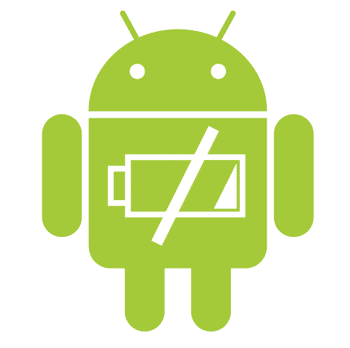

No comments:
Post a Comment